Recently I installed VMware player on my laptop and created a Kali machine to see if it worked correctly. It worked except for one thing: the cursor disappeared every time when moving it. At first I thought this was some kind of design update in the new version of Kali Linux but it seemed very impractical. Then I tried it out with an Ubuntu VM and it had exactly the same issue, the cursor kept disappearing.
One possible cause was that vmware tools were not installed correctly. But they were so I didn’t know what else it could be.
I like VMware because it installs the tools automatically so you don’t have to take additional steps to make the VM adjust to the window size and so on. I didn’t want to change to VirtualBox immediately so I looked it up and saw a few posts with a similar problem. Finally I came across a Reddit post where one of the commenters had made an article with the solution. This article also mentioned the original source, which was here. The problem had to do with xorg. The solution worked in my case so hopefully it also works for you. It worked for Ubuntu as well.
What is Xorg?
Xorg is a display server that creates windows for applications so that you can see them. It can also communicate the graphics over a distance during a remote session to a computer with something called X11. When there are issues with the display on Linux, it often has to do with Xorg. Fedora is an exception because it uses Wayland by default.
Solution
The solution was to create a configuration file for xorg in the /etc/X11 directory:
- cd /etc/X11
- sudo nano xorg.conf
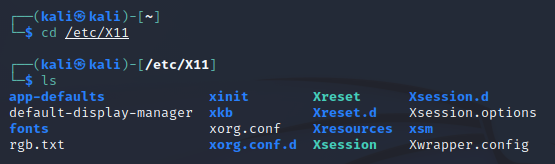
In this configuration file the HWcursor should be set to “off”. This indicates that the software cursor should be used instead of the hardware cursor. This is the configuration file from the blog post that I mentioned above:
Section "ServerLayout"
Identifier "X.org Configured"
InputDevice "Mouse0" "CorePointer"
InputDevice "Keyboard0" "CoreKeyboard"
EndSection
Section "InputDevice"
Identifier "Keyboard0"
Driver "kbd"
EndSection
Section "InputDevice"
Identifier "Mouse0"
Driver "mouse"
Option "Protocol" "auto"
Option "Device" "/dev/input/mice"
Option "ZAxisMapping" "4 5 6 7"
EndSection
Section "Device"
### Available Driver options are:-
### Values: : integer, : float, : "True"/"False",
### : "String", : " Hz/kHz/MHz",
### : "%"
### [arg]: arg optional
Option "HWcursor" "off" # []
#Option "Xinerama" # []
#Option "StaticXinerama" #
#Option "GuiLayout" #
#Option "AddDefaultMode" # []
#Option "RenderAccel" # []
#Option "DRI" # []
#Option "DirectPresents" # []
#Option "HWPresents" # []
#Option "RenderCheck" # []
Identifier "Card0"
Driver "vmware"
BusID "PCI:0:15:0"
EndSection
Now reboot the machine and that was it, the cursor didn’t disappear anymore. If you had the same problem I hope this solved it!
